Once you open the Device View, you will need to choose the scanner you wish to scan from (if you have multiple Twain devices). Scanners will almost always be listed under the "Twain Devices" section. To start scanning, first click on the scanner and then click on the "Capture" button (or double-click on the scanner).
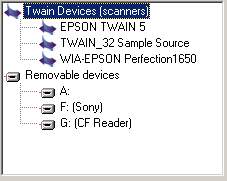
Note: The Twain Devices section displays all Twain devices known to the system. If your scanner does not display in the tree, then your scanner must not be installed properly (or does not support Twain). Some computer systems only check for the presence of a scanner when you first boot up your system and your scanner is already turned on.